Students compose the image functions they’ve learned, applying their knowledge of coordinates to position differently-shaped and transformed images to create flags of varying complexity.
Prerequisites |
|
Relevant Standards |
Select one or more standards from the menu on the left (⌘-click on Mac, Ctrl-click elsewhere). Oklahoma Standards
|
Lesson Goals |
Students will be able to:
|
Student-facing Goals |
|
Materials |
|
Preparation |
|
Key Points For The Facilitator |
|
- contract
-
a statement of the name, domain, and range of a function
🔗Putting Images Together 15 minutes
Overview
Students learn about the put-image function.
Launch
You already know how to place one image on top of another, using the overlay function.
Open the Flags Starter File , and click Run.
There’s some code in the Definitions Area you haven’t seen before. For now, just focus on lines 4 and 5 in the code. What do these lines of code do?
Evaluate dot and blank in the Interactions Area. What do you get?
How could we overlay the dot on top of the blank rectangle image? What image do we get back?
As you’ve seen, overlay stick two images together, so that the center of the first image is placed exactly on top of the center of the second image. But what if we want to put the dot somewhere besides the center?
Investigate
-
Type
japaninto the Interactions Area. What do you get back? -
Take a look at the code on line 7. What function is being used here?
-
Try changing the
150to50, then click Run. How does this image change? -
Try changing the
50to0, then click Run. How does this image change? -
What is the Contract for
put-image? (Write it in your Contracts page!) -
What does the
put-imagefunction do?
The put-image function works like overlay, but instead of placing the centers of each image on top of one another, it translates the center of the top image by some distance in the x- and y-direction.
Think of the bottom image as a sheet of graph paper
The numbers in put-image specify a point on that graph paper, with the center of the top image being placed there.
The width of the rectangle is 300 and height is 200. Estimate: What coordinates for the dot would create each of the following images?
Complete Combining Images (Page 18).
Synthesize
Could we completely replace overlay with put-image? Why or why not?
🔗Making Flags 25 minutes
Overview
Students focus on decomposing complex images into simple ones, and using put-image to combine them.
Launch
Let’s dig into the process for how the japan was made:
1) Decompose the Image
We observe that the Japanese flag is made up of two simpler images: a blank rectangle and a red dot.
2) Define those parts
We define dot and blank. Once we’ve defined those images, we test them out in the Interactions Area to make sure they look right!
3) Find the Coordinates
For each image, calculate what the x- and y-coordinates of the center should be. TIP: this is a lot easier if you have a sheet of graph paper handy!
4) Build the Image
We stack the parts on top of the bottom image using the coordinates we found. TIP: don’t cram all the code into one line! If you break it up into new lines (for example, hitting "Return" before the x-coordinate and after the y-coordinate), you’ll notice that the code forms a "staircase" pattern.
Investigate
-
Turn to Decomposing Flags (Page 19), and choose ONE flag to focus on. On the blank lines below, describe the parts that make up that flag.
-
Once you’re done, return to the Flags Starter File and define those parts.
-
Then, compose those parts using
put-image, and make your flag!
Ratio and Proportion Have students define the |
Synthesize
Which flags were the easiest to make? The hardest?
Why is it useful to define each part of the flag first, before stitching them together?
These materials were developed partly through support of the National Science Foundation,
(awards 1042210, 1535276, 1648684, and 1738598). 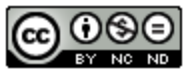 Bootstrap:Integrated Oklahoma by Jen Poole
is licensed under a
Creative Commons 4.0 Unported License.
Based on a work at www.BootstrapWorld.org.
Permissions beyond the scope of this license may be available by contacting
schanzer@BootstrapWorld.org.
Bootstrap:Integrated Oklahoma by Jen Poole
is licensed under a
Creative Commons 4.0 Unported License.
Based on a work at www.BootstrapWorld.org.
Permissions beyond the scope of this license may be available by contacting
schanzer@BootstrapWorld.org.




