Students define functions that control the movement of the target and danger in their games
Prerequisites |
|
Relevant Standards |
Select one or more standards from the menu on the left (⌘-click on Mac, Ctrl-click elsewhere). Oklahoma Standards
|
Lesson Goals |
Students will be able to:
|
Student-Facing Lesson Goals |
|
Materials |
|
Preparation |
|
Key Points for the Facilitator |
|
Click here to see the prior unit-based version
- coordinate
-
a number or set of numbers describing an object’s location
- design recipe
-
a sequence of steps that helps people document, test, and write functions
- function
-
a mathematical object that consumes inputs and produces an output
🔗Animation 45 minutes
Overview
Students connect the behavior of functions with changing coordinate values, ultimately leading to animation.
Launch
Students should have their computer, contracts page, and pencil. Students should have their own game file open in a separate window or tab.
-
How does a flip-book animation work? Each page of the book is slightly different, and the pages go so fast that the motion looks smooth.
-
Why do we see movement from still images?
Our eyes fill in the gaps between rapidly changing images. -
How might this apply to our game?
If we change image coordinates a little bit at a time, they will appear to move.
Draw a number line on the board, running from 0 to 1000 (you can also lay tape on the floor, or use a tile floor as a coordinate plane!). Select 2 student volunteers - one to be TARGET, one to be DANGER. Start with just TARGET.
-
Have the class select a starting x-coordinate for the
TARGET, and have the volunteer move to that position on the number line or coordinate plane. -
The TARGET character moves by 50 (pixels) on each frame of the game.
-
When they hear "update target" followed by their current location, the
TARGETtakes a step in the negative direction, moving down the x-axis by 50 (pixels). -
We make TARGET move by calling out
update-target(300),update-target(250), etc.
How quickly could I get TARGET to move across the classroom?
After practicing with TARGET, add DANGER in.
-
DANGERtakes a step in the positive direction when they hear "update danger" followed by their current x-coordinate. -
We make
DANGERmove by calling outupdate-danger(40),update-danger(39), etc. -
On a standard number line, if the
DANGERis moving to the right, is its x-coordinate increasing or decreasing?
Practice this a few times with your volunteer, asking the class what their new x-coordinate is each time. Then have the other students call the update-danger function.
-
What did you notice about the movement of TARGET and DANGER? What was changing about them?
Answers will vary: they were moving horizontally, their x-coordinates were changing, they were not moving smoothly, etc.
-
What jobs could we hand over to the computer to make it possible for us to play the game? The computer could handle automatically moving TARGET and DANGER, then we could control the movement of PLAYER.
Investigate
-
Have students examine the
update-dangerfunction in their Game Starter File, identify the contract, and interpret what the function is currently doing. -
Guide students as they complete the first word problem on Danger and Target Movement (Page 31), and transfer the code to their Game Starter File.
When students press the Run button, the working update-danger function should automatically move the DANGER image across the screen!
Have students complete the second word problem on Danger and Target Movement (Page 31), with their partner and transfer the code to their Game Starter File. Press Run to see DANGER and TARGET move across the screen independently!
Extension Activities Once students have successfully gotten Want 2-D movement? A supplemental lesson linked here provides information on how to modify these functions to allow movement in the x and y directions! |
These materials were developed partly through support of the National Science Foundation,
(awards 1042210, 1535276, 1648684, and 1738598). 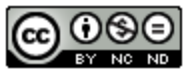 Bootstrap:Integrated Oklahoma by Jen Poole
is licensed under a
Creative Commons 4.0 Unported License.
Based on a work at www.BootstrapWorld.org.
Permissions beyond the scope of this license may be available by contacting
schanzer@BootstrapWorld.org.
Bootstrap:Integrated Oklahoma by Jen Poole
is licensed under a
Creative Commons 4.0 Unported License.
Based on a work at www.BootstrapWorld.org.
Permissions beyond the scope of this license may be available by contacting
schanzer@BootstrapWorld.org.
