Students learn a structured approach to problem solving called the “Design Recipe”. They then use these functions to create images, and learn how to apply them to enhance their scatterplots.
Prerequisites |
|||||||||||||||||||
Relevant Standards |
Select one or more standards from the menu on the left (⌘-click on Mac, Ctrl-click elsewhere). Common Core Math Standards
CSTA Standards
K-12CS Standards
Next-Gen Science Standards
Oklahoma Standards
|
||||||||||||||||||
Lesson Goals |
Students will be able to…
|
||||||||||||||||||
Student-facing Lesson Goals |
|
||||||||||||||||||
Materials |
|||||||||||||||||||
Preparation |
|
||||||||||||||||||
Supplemental Resources |
In a more programming-focused course, or if appropriate for your learning goals, students learn to write more sophisticated functions by learning about conditionals in the If-Expressions lesson. |
||||||||||||||||||
Language Table |
|
- design recipe
-
a sequence of steps that helps people document, test, and write functions
🔗Defining Functions over Numbers 20 minutes
Overview
Students have learned to define values (e.g. - name = "Maya", x = 5, etc). Students should have defined animalA and animalB to be the following two rows in the animals table.
animalA = animals-table.row-n(4) animalB = animals-table.row-n(13)
If they haven’t, make sure they do this now.
Launch
Suppose we want to make a solid, green triangle of size 10. What would we type? What if we wanted to make one of size 20? 25? 1000?
triangle(10, "solid", "green") triangle(20, "solid", "green") triangle(25, "solid", "green") triangle(1000, "solid", "green")
This is a lot of redundant typing, when the only thing changing is the size of the triangle! It would be convenient to define a shortcut, which only needs the size. Suppose we call it gt for short:
gt(10) gt(20) gt(25) gt(1000)
We don’t need to tell gt whether the shape is "solid" or "outline", and we don’t need to tell it what color to use. We will define our shortcut so it already knows these things, and all it needs is the size. This is a lot like defining values, which we already know how to do. But values don’t change, so our triangles would always be the same size. Instead of defining values, we need to define functions.
To build our own functions, we’ll use a series of steps called the Design Recipe. The Design Recipe is a way to think through the behavior of a function, to make sure we don’t make any mistakes with the animals that depend on us! The Design Recipe has three steps, and we’ll go through them together for our first function.
Turn to The Design Recipe (Page 23) in your Student Workbook, and read the word problem at the top of the page.
Step 1: Contract and Purpose
The first thing we do is write a Contract for this function. You already know a lot about contracts: they tell us the Name, Domain and Range of the function. Our function is named gt, and it consumes a Number. It makes triangles, so the output will be an Image. A Purpose Statement is just a description of what the function does:
# gt :: (size :: Number) -> Image # Consumes a size, and produces a solid green triangle of that size.
Since the contract and purpose statement are notes for humans, we add the # symbol at the front of the line to turn them into comments.
Be sure to check students’ contracts and purpose statements before having them move on!
Step 2: Write Examples
Examples are a way for us to tell the computer how our function should behave for a specific input. We can write as many examples as we want, but they must all be wrapped in an examples: block and an end statement. Examples start with the name of the function we’re writing, followed by an example input. Suppose we write gt(10). What work do we have to do, in order to produce the right shape as a result? What if we write gt(20)?
# gt :: (size :: Number) -> Image # Consumes a size, and produces a solid green triangle of that size. examples: gt(100) is triangle(100, "solid", "green") gt(30) is triangle(30, "solid", "green") end
Step 3: Define the Function
We start with the fun keyword (short for “function”), followed by the name of our function and a set of parentheses. This is exactly how all of our examples started, too. But instead of writing 10 or 20, we’ll use the label from our Domain. Then we add a colon (:) in place of is, and write out the work we did to get the answers for our examples. Finally, we finish with the end keyword.
# gt :: (size :: Number) -> Image # Consumes a size, and produces a solid green triangle of that size. examples: gt(100) is triangle(100, "solid", "green") gt(30) is triangle(30, "solid", "green") end fun gt(size): triangle(size, "solid", "green") end
Investigate
Type your function definition into the Definitions Area. Be sure to include the Contract, Purpose Statement, Examples and your Definition! Once you have typed everything in, click "Run" and evaluate gt(10) in the Interactions Area. What did you get back?
Once we have defined a function, we can use it as our shortcut! This makes it easy to write simpler code, by moving the complexity into a function that can be tested and re-used whenever we like.
-
Use the Design Recipe to solve the word problem at the bottom of The Design Recipe (Page 23).
-
Type in the Contract, Purpose Statement, Examples and Definition into the Definitions Area.
-
Click “Run”, and make sure all your examples pass!
-
Type bc(20) into the Interactions Area. What happens?
Synthesize
Ask students what happens if they change one of the examples to be incorrect: gt(10) is triangle(99, "solid", "green")
🔗Defining Functions over Other Datatypes 20 minutes
Overview
Students deepen their understanding of function definition and the Design Recipe, by solving different kinds of problems.
Launch
Functions can consume values besides Numbers. For example, we might want to define a function called sticker that consumes a Color, and draws a star of that color:
fun sticker(color): star(50, "solid", color) end
Or a function called nametag that consumes a Row from the animals table, and draws that animal’s name in purple letters.
fun nametag(r): text(r["name"], 10, "purple") end
NOTE: for now, students will follow the pattern for row-consuming functions, so that both examples include a lookup operation. Eventually, however, students will write examples that do not contain lookups.
Investigate
Turn to The Design Recipe (Page 24), and use the Design Recipe to write both of these functions.
🔗Custom Scatter Plot Images 15 minutes
Overview
Students discover functions that consume other functions, and compose a scatter plot function with one of the functions they’ve already defined.
Launch
Students have used Pyret functions that use Numbers, Strings, Images, and even Tables and Rows. Now they’ve written functions of their own that work with these datatypes. However, Pyret functions can even use other functions! Have students look at the Contract for image-scatter-plot:
image-scatter-plot :: (t :: Table, xs :: String, ys :: String, f :: (Row -> Image)) -> Image
This function looks a lot like the regular scatter-plot function. It takes in a table, and the names of columns to use for x- and y-values. Take a closer look at the third input…
...f :: (Row -> Image)...
That looks like the contract for a function! Indeed, the third input to image-scatter-plot is named f, which itself is a function that consumes Rows and produces Images. In fact, students have just defined a function that does exactly that!
Investigate
-
Type
image-scatter-plot(animals-table, "pounds", "weeks", nametag)into the Interactions Area. -
What did you get?
-
What other scatter plots could we create?
Note: the optional lesson If Expressions goes deeper into basic programming constructs, using image-scatter-plot to motivate more complex (and exciting!) plots.
Synthesize
Functions are powerful tools, for both mathematics and programming. They allow us to create reusable chunks of logic that can be tested to ensure correctness, and can be used over and over to solve different kinds of problems. A little later on, you’ll learn how to combine, or compose functions together, in order to handle more complex problems.
🔗Additional Exercises:
These materials were developed partly through support of the National Science Foundation,
(awards 1042210, 1535276, 1648684, and 1738598). 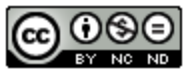 Bootstrap:Data Science by Emmanuel Schanzer, Nancy Pfenning, Emma Youndtsmith, Jennifer Poole, Shriram Krishnamurthi, Joe Politz, Ben Lerner, Flannery Denny, and Dorai Sitaram with help from Eric Allatta and Joy Straub
is licensed under a
Creative Commons 4.0 Unported License.
Based on a work at www.BootstrapWorld.org.
Permissions beyond the scope of this license may be available by contacting
schanzer@BootstrapWorld.org.
Bootstrap:Data Science by Emmanuel Schanzer, Nancy Pfenning, Emma Youndtsmith, Jennifer Poole, Shriram Krishnamurthi, Joe Politz, Ben Lerner, Flannery Denny, and Dorai Sitaram with help from Eric Allatta and Joy Straub
is licensed under a
Creative Commons 4.0 Unported License.
Based on a work at www.BootstrapWorld.org.
Permissions beyond the scope of this license may be available by contacting
schanzer@BootstrapWorld.org.
