Open the Animals Starter File. First, create a graph of randomly generated points by selecting the Graph icon, and then respond to the following prompts.
Create Displays
1 Select the y-axis on your graph (where it says "Click here"). On the drop-down menu that appears, select Fixed. (If you prefer, you may also drag the attribute name from the table to the y-axis.) What do you notice?
2 Now select the x-axis on your graph and select Fixed. How does the graph change?
3 Select the configuration icon (which looks like a bar graph) to the right of the data display. Select Fuse Dots into Bars
4 Click the ruler icon to test count and percentage. What happens?
5 Now, make a bar chart showing how many animals there are of each species by changing the variable on the x-axis to species. How can reconfigure the bar chart as a dot plot?
Numeric vs. Categorical Displays
6 Create a graph with Weeks on the x-axis. What intervals do you see on the x-axis?
7 Now, click on Weeks so that a drop-down menu appears. From this drop-down menu, choose Treat as Categorical. How did the numbers on the x-axis change? (Look closely!)
8 Why do you think CODAP produced a graph with intervals on the x-axis that are not evenly spaced?
9 As you’ve discovered, CODAP can view Age as numeric or categorical. In which mode can we Fuse dots into bars? Think about what sort of data bar graphs display.
These materials were developed partly through support of the National Science Foundation, (awards 1042210, 1535276, 1648684, 1738598, 2031479, and 1501927). 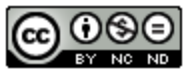 Bootstrap by the Bootstrap Community is licensed under a Creative Commons 4.0 Unported License. This license does not grant permission to run training or professional development. Offering training or professional development with materials substantially derived from Bootstrap must be approved in writing by a Bootstrap Director. Permissions beyond the scope of this license, such as to run training, may be available by contacting contact@BootstrapWorld.org.
Bootstrap by the Bootstrap Community is licensed under a Creative Commons 4.0 Unported License. This license does not grant permission to run training or professional development. Offering training or professional development with materials substantially derived from Bootstrap must be approved in writing by a Bootstrap Director. Permissions beyond the scope of this license, such as to run training, may be available by contacting contact@BootstrapWorld.org.