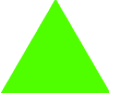Overview
Students practice converting arithmetic expressions into Circles of Evaluation, and then converting those into Code.
Learning Objectives
Evidence Statements
Product Outcomes
Materials
Preparation
OPTIONAL: Hand out Warmup activity sheet.
Student Workbooks, and something to write with.
Practice the Circles of Evaluation, using the activity sheet on Page 7 in your workbook.
In each row, there is a mathematical expression written on the left-hand column.
Go through each of these expressions, and draw the Circle of Evaluation for each one in the second column.
Once you’ve converted each of them, go to the third column and convert each one into a program that can be entered on the computer. Don’t forget to check your parentheses, and to be careful about leaving a space between each input.
Make sure students have the opportunity to practice drawing Circles from the outside-in (beginning with a large Circle and filling it in), and from the inside-out (starting with the innermost expression, and building out).